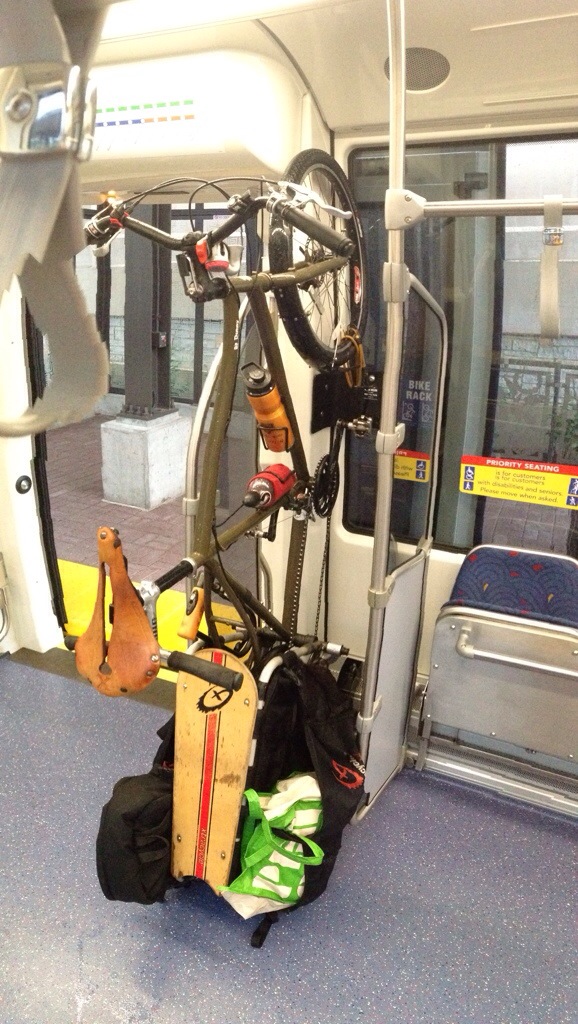I was lucky enough to pick up the above-referenced printer on Amazon for a good price. It’s been a great machine, except for envelope-printing and the exorbitant price to operate. The primary reason for the latter issue is Samsung’s firmware, which calculates how much toner remains (rather than measure it) and doesn’t allow you to use a refilled cartridge without also replacing the chip on the cartridge.
Not one to be hampered by an electronics manufacturer, I set out to jailbreak my Samsung CLP-415NW. I wasn’t hoping to root the printer, but just find a way to disable the ability of the printer to read chips on toner cartridges. I knew about this nifty hardware hack for the 315, but I was hoping for something through software to avoid voiding my warranty.
I knew of people who used firmware to disable the ability of the printer to read cartridge chips, but I wasn’t sure which vendor to trust. I decided to dive in and take a chance with “printserv”, but the firmware I received didn’t work. I tried to resolve the issue for several days using Google Translate, but never got it working.
Somewhat defeated, I waited several months and when my yellow and magenta cartridges ran out of toner, I resorted to eBay and found the seller c-h-i-p-t-o-n-e-r. I requested firmware version 4.00.01.48, but I was told this version of firmware was not yet available and my money was promptly refunded. I then downgraded to version 4.00.01.41 and bid on another firmware fix listing from c-h-i-p-t-o-n-e-r and sent the following information:
1) printer model – CLP-410 Series (CLP-415NW)
2) the serial number of the printer – Z9A0BJED111111CN
3) The firmware version of the printer – System Firmware v4.00.01.41 Feb-15-2013
4) serial CRUM –
Yellow:
CRUM-13021560982
Magenta:
CRUM-13021560858
Cyan:
CRUM-13021570036
Black:
CRUM-13021569444
The next morning, I received an email with a link to download my modified firmware. The directions were wonderful and I used my Mac with VirtualPC to download the modified firmware with a USB cable. SUCCESS!
After the printer rebooted, I was successfully able to print from previously “empty” toner cartridges! Knowing there wasn’t much toner left, I promptly ordered new toner for about 1/5 the price of Samsung’s toner cartridges and I also ordered a toner tool so I can pour the new toner into my near-empty cartridges. I’ll post again when I get the new toner and tool.