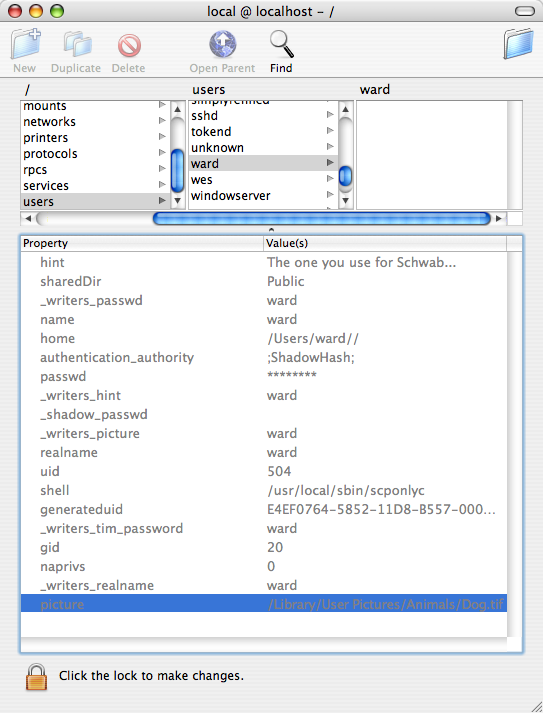Chroot sftp/scp user on Mac OS X
10.4.2 (Tiger)
Introduction
The standard OpenSSH included in
Mac OS X Panther does not support chroot. Largely, two ways are known as a
chroot solution. The first is scponly (http://www.sublimation.org/scponly/)
and the other is the chrootssh patch (http://chrootssh.sourceforge.net/).
The directions below are for installing the "scponly" on
Mac OS X 10.4.2 with Developer Tools (Xcode 2.1) installed (for compatibility
with newer versions of Mac OS X, read the notes in the section "About
this page"). I originally followed these directions
in an attempt to get SFTP working, but they weren't quite right for Tiger.
With advice from people at macosxhints.com
I re-wrote the directions to make more sense and switched to the scponly method,
as it happens to be much easier to set up.
Installing scponly allows the chroot
functionality by using the following characters '//' in the home directory
path of the user you wish to chroot. The home directory path can be
specified in NetInfo Manager for each user you would like to chroot, the string
of characters being similar to wu-ftpd. Scponly is also able to define
where a user is placed after logging in. If the home directory of user godzilla
is defined as /Users/godzilla//Sites, godzilla will be chrooted to /Users/godzilla
and the initial directory displayed upon logging in via SFTP will be /Users/godzilla/Sites.
If the home directory in NetInfo Manager is defined as /Users//godzilla, godzilla
will be chrooted to /Users and the initial directory displayed upon logging
in via SFTP will be /Users/godzilla. Finally, if the home directory
for godzilla is defined as /Users/godzilla, godzilla won't be chrooted, and
the initial directory displayed upon logging in via SFTP will be /Users/godzilla.
Keep in mind... It is a security
risk to chroot a user to their home folder where they may have access to their
own ".ssh" file. My advice is to chroot each user to a folder
inside their home folder. In my case, I am chrooting users to their
Sites folder, as I want them to be able to login securely without getting
access to their .ssh file. In addition, each chroot'd user will have
access to view their "usr" folder, described below. They will
be able to download content from this folder, as it will be readable, but
they will not be able to modify its contents.
About this page
I wanted a complete set of instructions
for performing a ssh chroot in Mac OS X. After I googled this requent
and could not find a complete useable set of instructions, I set out to solve
the void. I use this in real life, so I intend to keep this updated
as Apple updates Mac OS X. The steps below were performed on a TiBook
running Mac OS X 10.4.2 with Developer Tools (Xcode 2.1) installed.
At the time I tried this, scponly 4.1 was the current version and is used
for the instructions below...
Special thanks to Mitch Bray, University
of California - San Francisco, for tidying up issues with the Tiger bundled
OpenSSL library and for finding another SFTP-server dependency. Thanks
to Em Adespoton for finding a bug in the code.
These directions are only applicable
to systems running Mac OS X 10.4 to 10.4.2. Apple changed the OpenSSL
libraries in 10.4.3 and I have not found a way to install it on systems with
10.4.3 or newer, yet. But, if you install these directions to enable
scponly on a stock 10.4 through 10.4.2 system, you can upgrade using Software
Update, and scponly will continue to function as described in this document
(I'm running 10.4.4 and everything appears fine).
Download the latest scponly package
Download and unpack the following
files
These directions assume you will
be downloading to your "desktop". Open Terminal.app and at
the prompt, type the following:
$ cd desktop
$ curl -O http://www.sublimation.org/scponly/scponly-4.1.tgz
$ tar zxvf scponly-4.1.tgz
$ cd scponly-4.1
Configure and install scponly package
In the same Terminal window from
the instructions above, type the following
$ ./configure --enable-chrooted-binary
$ make
$ sudo make install
(enter your password when prompted)
$ sudo pico /etc/shells
When pico opens the "shells"
file, enter the following on the bottom line of the text file and add a carriage
return after this line:
/usr/local/sbin/scponlyc
Close the file by pressing "Control"
and "x". Press "Return" to save your changes.
Create the chroot environment
Copy files scp/sftp service relies
on.
This example is for chrooting a
user to the /Users directory. Follow along with these directions even
if you'd like to chroot a user somewhere else, as you'll be able to drag and
drop what we make here for each user you'd like to chroot.
$ cd /Users
$ sudo mkdir -p usr/lib/system usr/libexec usr/local/sbin
$ sudo cp /usr/lib/dyld usr/lib
$ sudo cp /usr/lib/libncurses.5.dylib usr/lib
$ sudo cp /usr/lib/libSystem.B.dylib usr/lib
$ sudo cp /usr/lib/libmx.A.dylib usr/lib
$ sudo cp /usr/lib/libresolv.9.dylib usr/lib
$ sudo cp /usr/lib/libz.1.dylib usr/lib
$ sudo cp /usr/lib/libcrypto.0.9.7.dylib usr/lib
$ sudo cp /usr/lib/system/libmathCommon.A.dylib usr/lib/system
$ sudo cp /usr/local/sbin/scponlyc usr/local/sbin
$ exit
Next we need to configure an sftp-server
to use in chroot jail. The standard sftp-server shipped with Tiger depends
on too many files to use in a chroot jail, so we will build a new one.
Again, open a new terminal window and type the following:
$ cd desktop
$ curl -O http://www.openssl.org/source/openssl-0.9.7g.tar.gz
$ tar zxvf openssl-0.9.7g.tar.gz
$ sudo mv /usr/include/openssl/opensslv.h /usr/include/openssl/opensslv.h.old
$ sudo cp ./openssl-0.9.7g/include/openssl/opensslv.h /usr/include/openssl
$ curl -O ftp://ftp.openbsd.org/pub/OpenBSD/OpenSSH/portable/openssh-4.0p1.tar.gz
$ tar zxvf openssh-4.0p1.tar.gz
$ cd openssh-4.0p1
$ ./configure; make
$ strip scp sftp-server
$ sudo cp sftp-server /Users/usr/libexec
$ sudo rm /usr/include/openssl/opensslv.h
$ sudo mv /usr/include/openssl/opensslv.h.old /usr/include/openssl/opensslv.h
Configure users to be chroot'd
Configuring scp and sftp-server
to jail users to their own home directory*
After completing the steps above
for compiling scponlyc and sftp-server in the /Users directory, I wanted to
jail each user to their own home folder where the root level was turned into
their web directory (to do this, I deleted the "Library", "Pictures",
"Music", etc folders). I created all the users I wanted in
"System Preferences -> Accounts". Then, I copied the "usr"
folder that we created in the "Users" folder to each user's home
directory that I planned to jail. If you have problems logging in after
following these instructions, it could be your "usr" folder.
Copy this one and see if it works for you.
In NetInfo Manager.app I changed
a couple items for each user. The "Home" path (for a user
named godzilla) was changed to "/Users/godzilla//". This
will confine the user "godzilla" to his own home directory and when
he logs in using an sftp client, he'll end up in the same directory. He won't
be able to move up another directory level to see the rest of the users.
Lastly, you need to set the "shell"
field in NetInfo Manager for each user you wish to chroot. The shell
field should be changed to "/usr/local/sbin/scponlyc". Here's
an example of one of my users in NetInfo.
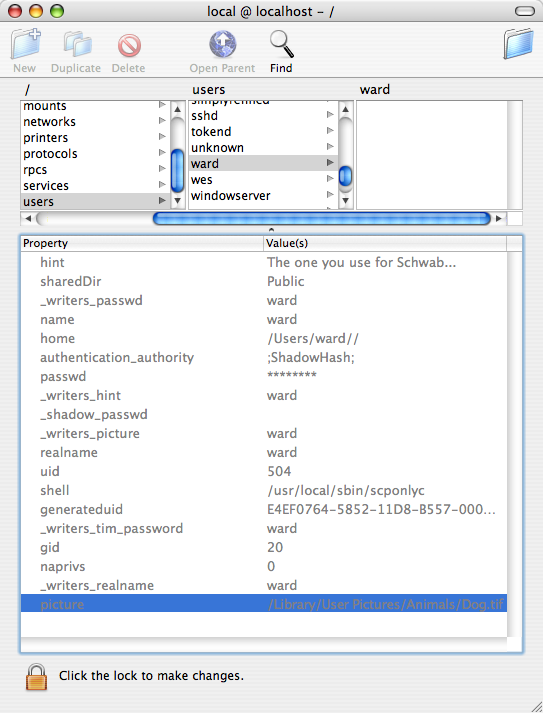
Thats it!
* See security risk detailed
in the introduction at the top of this page.
- Created:11.9.2005 / Last-Modified:
01.09.2007
(day.month.year)
- homepage: http://www.schwie.com/brad/
- email: schwie at gmail dot com